Todo គឺជា App សម្រាប់ឲ្យយើងកំណត់ចំណាំថាយើងត្រូវធ្វើអ្វី ហើយយើងបានធ្វើអ្វីរួចហើយ។

បន្ទាប់ពីយើងបាន install project រួចហើយយើងចាប់ផ្ដើមអនុវត្តន៍
Card
មុនដំបូងធ្វើ Card មួយយកមកប្រើ ដោយយើងបង្កើត file មួយឈ្មោះថា Card.vue
<template>
<div class="card">
<div class="txt">{{ content }}</div>
<div class="btn-box">
<button class="btn-check">✓</button>
<button class="btn-cross">✗</button>
</div>
</div>
</template>
<script setup>
name: 'Card'
const props = defineProps({
content: {
type: String
}
})
</script>
<style>
.card{
width: 100%;
background-color: #ecf0f1;
color: black;
border-radius: 8px;
display: flex;
margin: 5px;
}
.card .txt,.btn-box{
display: flex;
padding: 10px;
font-size: 18px;
align-items: center;
}
.card .btn-box{
margin-left: auto;
}
.card .btn-box button{
font-size: 18px;
margin-left: 5px;
cursor: pointer;
padding: 5px;
border-radius: 5px;
border: 0px;
padding-left: 20px;
padding-right: 20px;
}
.card .btn-box .btn-check{
background-color: #c3c3c3;
color: white;
}
.card .btn-box .btn-cross{
background-color: #eb3b5a;
color: white;
}
</style>

ចំពោះ file Card.vue យើងប្រើ slot ជំនួស button វិញ
<template>
<div class="card">
<div class="txt">{{ content }}</div>
<slot></slot>
</div>
</template>
File App.vue
នៅផ្នែកខាងនេះយើងហៅ file Card.vue មកប្រើ
<template>
<Card>dfdf</Card>
</template>
<script setup>
import Card from '@/components/Card.vue';
</script>

Custom Input
យើងធ្វើ input ទិន្ន័យនៅក្នុង file App.vue
<template>
<div class="contain">
<form class="form-input">
<input type="text" placeholder="Add todo">
<button class="btn-gb">Add</button>
</form>
</div>
</template>
<script setup>
import Card from '@/components/Card.vue';
</script>
<style>
body{
background-color: rgba(0, 0, 0, 0.69);
}
.contain{
width: 500px;
margin: 0 auto;
}
.form-input{
padding: 8px;
}
.form-input input{
padding: 10px;
border-radius: 8px;
width: 79%;
margin-right: 10px;
border: 1px solid;
font-size: 18px;
}
.form-input button{
/* padding: 10px; */
font-size: 16px;
padding: 10px 20px 10px 20px;
border: 0px;
background-color: #4b7bec;
color: white;
border-radius: 8px;
cursor: pointer;
}
</style>

Custom Card របស់យើង នៅ file App.vue
<template>
<div class="contain">
<form class="form-input">
<input type="text" placeholder="Add todo">
<button class="btn-gb">Add</button>
</form>
<!--MARK: Custom Card-->
<card>
<div class="txt">Hello</div>
<div class="btn-box">
<button class="btn-check">✓</button>
<button class="btn-cross">✗</button>
</div>
</card>
</div>
</template>

ការងារជាមួយ javaScript vue
យើង import ref និង បង្កើតទិន្ន័យជា Array មួយសម្រាប់ហៅមកប្រើ
<script setup>
//MARK: Import
import Card from '@/components/Card.vue';
import { ref } from 'vue';
//MARK: To Do
const todos = ref([
{
id: 'id1',
article: 'Cooking Rice',
done: false
},
{
id: 'id2',
article: 'Read book',
done: false
}])
</script>
ទាញទិន្ន័យទៅដាក់នៅ Card ដោយប្រើ v-for
<card
v-for="todo in todos"
>
<div class="txt">{{ todo.article }}</div>
<div class="btn-box">
<button class="btn-check">✓</button>
<button class="btn-cross">✗</button>
</div>
</card>

Add todo
បញ្ចូលទិន្ន័យ ឬ add to do ពីខាងក្រៅ។ នៅចំនុចនេះខ្ញុំសុំ install npm uuid ដើម្បីធ្វើជា id auto
បិទទិន្ន័យពី Array todos សិន
<script setup>
//MARK: Import
import Card from '@/components/Card.vue';
import { ref } from 'vue';
import { v4 as uuidv4 } from 'uuid';
//MARK: To Do
const todos = ref([
// {
// id: 'id1',
// article: 'Cooking Rice',
// done: false
// },
// {
// id: 'id2',
// article: 'Read book',
// done: false
// }
])
//MARK: Add To Do
const newArticleTodo = ref()
const addTodo = ()=>{
const newTodo ={
id: uuidv4(),
article: newArticleTodo.value,
done: false
}
todos.value.unshift(newTodo)
newArticleTodo.value = ''
}
</script>
<form class="form-input" @submit.prevent="addTodo">
<input
v-model="newArticleTodo"
type="text" placeholder="Add todo">
<button class="btn-gb">Add</button>
</form>

Disable button Add
ធ្វើការបិទនៅពេលប្រអប់បញ្ចូលទទេគឺមិនអាចចុច button Add បានទេ
<button
:disabled="!newArticleTodo"
class="btn-gb">Add</button>
Delete To Do
លុបទិន្ន័យពី Array ដោយយើងលុបតាមរយៈ id
<script setup>
//MARK: Import
import Card from '@/components/Card.vue';
import { ref } from 'vue';
import { v4 as uuidv4 } from 'uuid';
//MARK: To Do
const todos = ref([
{
id: 'id1',
article: 'Cooking Rice',
done: false
},
{
id: 'id2',
article: 'Read book',
done: false
}
])
//MARK: Delete To Do
const deleteTodo = id =>{
todos.value = todos.value.filter(todo => todo.id !== id)
}
</script>
<button
@click="deleteTodo(todo.id)"
class="btn-cross">✗</button>
</div>
</card>

Mark Done
នៅចំណុចនេះធ្វើឲ្យមាន highlingh នៅពេល Array done is true។ ដើម្បីធ្វើឧទាហរណ៍ យើងដាក់ Array done យើង true មួយ។
custome style background នៃ Card
<card
v-for="todo in todos"
:class="{sucess: todo.done}"
>

Custome Button Check ដោយយើងប្រើ tourney។ សូមលុបឈ្មោះ class style ចោលសិន
<button
:class="todo.done? 'btnSucess': 'btn-check' "
class=" ">✓</button>
<button

ការឆ្នូតអក្សរ
<div
:class="{line: todo.done}"
class="txt">{{ todo.article }}</div>

Style css
.btnSucess{
background-color: #4834d4;
color: white;
}
/* MARK Done */
.sucess{ /* Change BG*/
background-color: #7ed6df;
color: rgb(255, 255, 255);
}
.btnSucess{
background-color: #4834d4;
color: white;
}
.line{
text-decoration: line-through;
text-decoration-color: rgb(164, 176, 190);
}
</style>
Toggle button
បន្ទាប់ពីយើង custome style រួចហើយយើងមកធ្វើ Action ជាមួយ JavaScript
<script setup>
//MARK: Import
import Card from '@/components/Card.vue';
import { ref } from 'vue';
import { v4 as uuidv4 } from 'uuid';
//MARK: To Do
const todos = ref([
{
id: 'id1',
article: 'Cooking Rice',
done: false
},
{
id: 'id2',
article: 'Read book',
done: true
}
])
//MARK: Mark Done
const toggleBtn = id =>{
const index = todos.value.findIndex(todo =>todo.id == id)
todos.value[index].done = !todos.value[index].done
}
</script>
<button
@click="toggleBtn(todo.id)"
:class="todo.done? 'btnSucess': 'btn-check' "
class=" ">✓</button>

All code
Card.vue
<template>
<div class="card">
<div class="txt">{{ content }}</div>
<slot></slot>
</div>
</template>
<script setup>
name: 'Card'
const props = defineProps({
content: {
type: String
}
})
</script>
<style>
.card{
width: 100%;
background-color: #ecf0f1;
color: black;
border-radius: 8px;
display: flex;
margin: 5px;
}
.card .txt,.btn-box{
display: flex;
padding: 10px;
font-size: 18px;
align-items: center;
}
.card .btn-box{
margin-left: auto;
}
.card .btn-box button{
font-size: 18px;
margin-left: 5px;
cursor: pointer;
padding: 5px;
border-radius: 5px;
border: 0px;
padding-left: 20px;
padding-right: 20px;
}
.card .btn-box .btn-check{
background-color: #c3c3c3;
color: white;
}
.card .btn-box .btn-cross{
background-color: #eb3b5a;
color: white;
}
</style>
App.vue
<template>
<div class="contain">
<form class="form-input" @submit.prevent="addTodo">
<input
v-model="newArticleTodo"
type="text" placeholder="Add todo">
<button
:disabled="!newArticleTodo"
class="btn-gb">Add</button>
</form>
<!--MARK: Custom Card-->
<card
v-for="todo in todos"
:class="{sucess: todo.done}"
>
<div
:class="{line: todo.done}"
class="txt">{{ todo.article }}</div>
<div class="btn-box">
<button
@click="toggleBtn(todo.id)"
:class="todo.done? 'btnSucess': 'btn-check' "
class=" ">✓</button>
<button
@click="deleteTodo(todo.id)"
class="btn-cross">✗</button>
</div>
</card>
</div>
</template>
<script setup>
//MARK: Import
import Card from '@/components/Card.vue';
import { ref } from 'vue';
import { v4 as uuidv4 } from 'uuid';
//MARK: To Do
const todos = ref([
{
id: 'id1',
article: 'Cooking Rice',
done: false
},
{
id: 'id2',
article: 'Read book',
done: true
}
])
//MARK: Add To Do
const newArticleTodo = ref()
const addTodo = ()=>{
const newTodo ={
id: uuidv4(),
article: newArticleTodo.value,
done: false
}
todos.value.unshift(newTodo)
newArticleTodo.value = ''
}
//MARK: Delete To Do
const deleteTodo = id =>{
todos.value = todos.value.filter(todo => todo.id !== id)
}
//MARK: Mark Done
const toggleBtn = id =>{
const index = todos.value.findIndex(todo =>todo.id == id)
todos.value[index].done = !todos.value[index].done
}
</script>
<style>
body{
background-color: rgba(0, 0, 0, 0.69);
}
.contain{
width: 500px;
margin: 0 auto;
}
.form-input{
padding: 8px;
}
.form-input input{
padding: 10px;
border-radius: 8px;
width: 79%;
margin-right: 10px;
border: 1px solid;
font-size: 18px;
}
.form-input button{
/* padding: 10px; */
font-size: 16px;
padding: 10px 20px 10px 20px;
border: 0px;
background-color: #4b7bec;
color: white;
border-radius: 8px;
cursor: pointer;
}
.btn-gb{
background-color: red;
}
.btnSucess{
background-color: #4834d4;
color: white;
}
/* MARK Done */
.sucess{ /* Change BG*/
background-color: #7ed6df;
color: rgb(255, 255, 255);
}
.btnSucess{
background-color: #4834d4;
color: white;
}
.line{
text-decoration: line-through;
text-decoration-color: rgb(164, 176, 190);
}
</style>
មេរៀនបន្ទាប Vue to do ជាមួយ google firebase


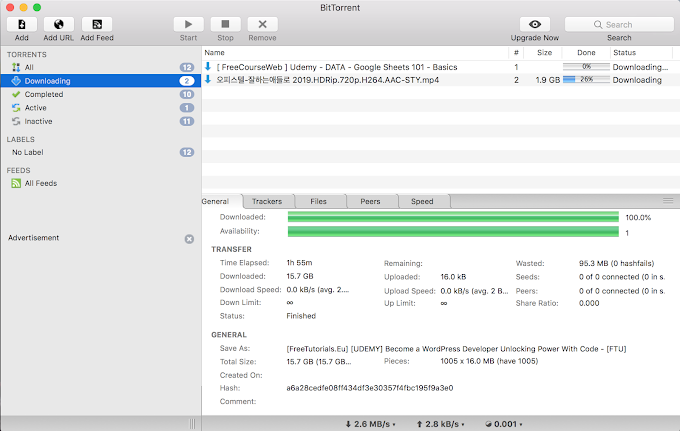




0 Comments